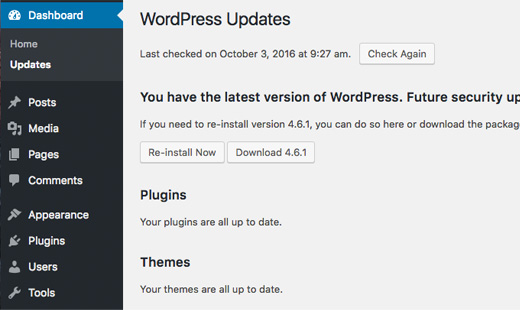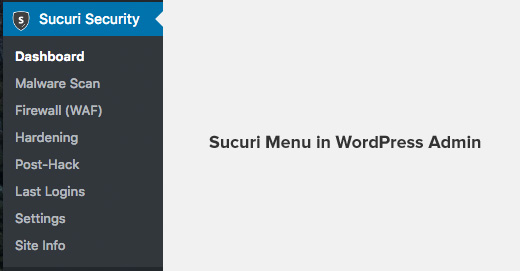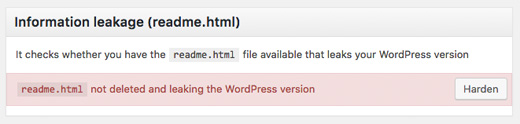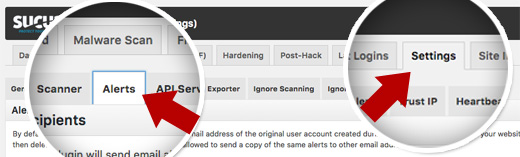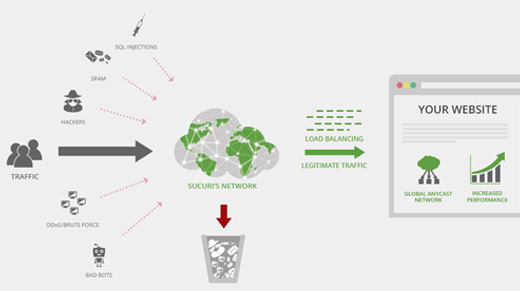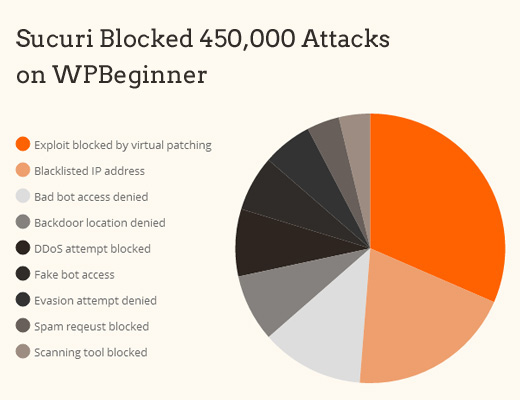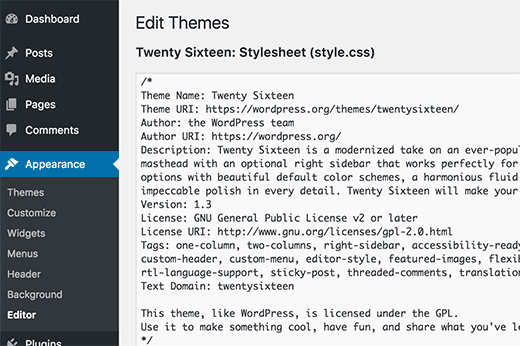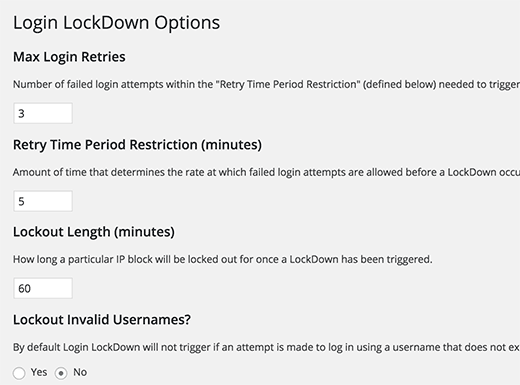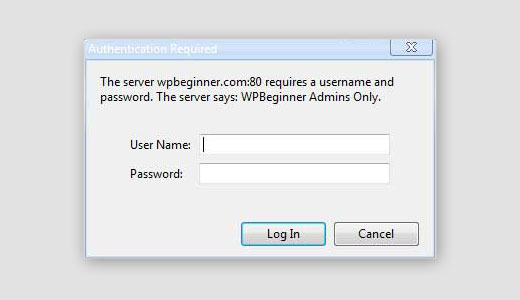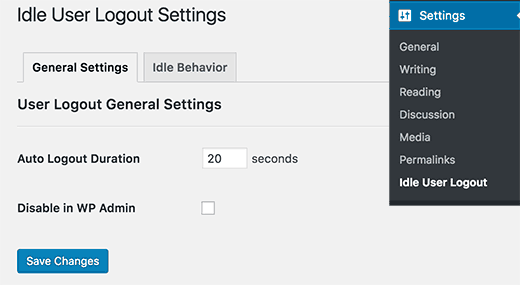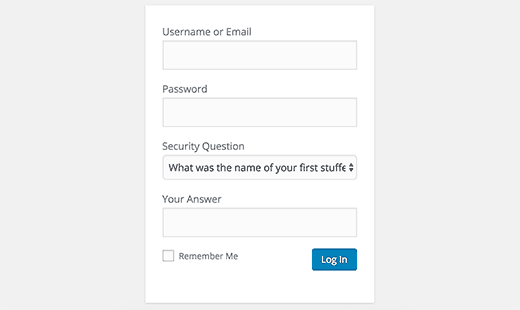WHY YOU SHOULD CARE ABOUT ONLINE PRIVACY
JACKIE DANA – Namecheap
Data breaches and violations of our privacy seem to be a daily occurrence.
From Edward Snowden’s bombshell that the American government tracks its citizens to Cambridge Analytica collecting Facebook data from millions of people to allegedly influence the 2016 US presidential election, it’s clear that a lot of our personal information is out there. And it’s not always being used in the most transparent, ethical, or even legal ways.
It seems as if every aspect of our private lives can be dissected and scrutinized by corporate and government interests—or by other parties that mean to do us harm.
It’s a difficult topic, but awareness is the first step in protecting yourself. So with that in mind, let’s take a closer look at some of the ways others access our personal data and examine ways in which you can protect your privacy.
Hackers Want Your Personal Data
The most obvious issue that comes to mind when thinking about privacy violations is hacking and other criminal activity. There are people out there who will stop at nothing to try to grab your information and break into your private accounts. Here are a few ways they do it.
- Data breaches. The Equifax breach that may have leaked millions of people’s data, including Social Security numbers, was just one of many examples where hackers gained access to a vast database of information that could be used for identity theft. These things happen more often than most of us realize, so it’s important to remain vigilant and regularly update your passwords.
- Webcams. Do you cover the webcam on your computer when you’re not using it? Maybe you should. The camera on your laptop or computer monitor can be hacked to give strangers access to what’s going on inside your house.
- Web browsing and email. When you’re on the Internet, it’s way too easy for other people to get information about you. Beyond social media and shopping behavior, just surfing the web and checking your email can get you into trouble. Innocent-looking emails might send you to fraudulent banking or other websites that try to capture your login details, a process called phishing. Other websites might track your online behavior by placing nefarious cookies in your browser that send your data places you might not want it to be.
- Social Engineering. Often it’s just small bits of data that hackers are after. Your date of birth, along with your email or mailing address (perhaps listed on your website or Whois information on your domain) could provide a key that a criminal can use to reset your account passwords or gain access to important accounts. For example, back in 2012, hackers compromised Wired staff writer Mat Honan’s digital accounts and deleted all of his computer files just by having critical bits of information about him.
These are just a few ways hackers can disrupt your life. Security experts warn that with more of us connecting additional devices to the Internet (things like our thermostats, digital assistants like the Amazon Echo or Google Home, and home security systems) that’s just exposing even more of our lives to potential hacking.
It’s More than Just Hacking
Beyond the illegal activities, there are dozens of ways people gain legitimate access to your data on a daily basis, often with your explicit consent. It’s worth considering how often your activities are being monitored and what kinds of information you willingly provide to corporations and the government. Here are just a handful of examples to consider:
- DNA records. In the past few years, companies like 23andMe and Ancestry.com have started offering genetic mapping and profiling services: you simply mail in a cheek swab and, in return, the company sends you the results and stores your DNA records in their databases. But have you ever considered how this data might be used in the future? As we recently saw with the apprehension of the Golden State Killer in California using a genetic database at the genealogy service Ysearch.org, you never know how your DNA records might be used. Today it might be solving a murder, but in the future, who knows? Your genetic profile could be used to determine health coverage or other purposes you didn’t expect.
- Ride sharing. Go ahead and call a Lyft or Uber. You’ll give that company data on where you live, who else lives there, and your entertainment habits. Uber even got caught tracking their customersafter they dropped them off.
- Pokémon Go and other mobile games. It’s just a game, right? By using GPS data to provide location-based entertainment, this addictive mobile app also keeps a close eye on where you–or your kids–are throughout the day.
- Amazon and other retail apps. If you’re like many people, you turn to Amazon for much of your online purchases and household services. You might use the Starbucks or Target apps on your phone to order in advance or get discounts. And each time you buy online from major retailers or use their apps, you’re giving them rich data for future use.
- Cell phones. This may be a no-brainer, but every mobile device has a GPS chip that locates the phone even when it’s turned off. This allows emergency services to locate you when you need help—but the question is, who else has access to that data?
- Video surveillance/closed-circuit television (CCTV). From ATMs to ‘eye in the sky’ cameras at department stores, cameras are always watching you when you’re out on public streets. Red light cameras and cameras on toll roads snap your car’s license plate to send you violation notices or fee invoices. Any time you leave your home in most urban centers in the US and Europe (and in major cities across the world), someone knows what you’re doing.
This is a long list of ways companies can compromise your privacy, all in the name of day-to-day business. When you think about it, it’s almost enough to make you want to throw your hands up and surrender, right?
Don’t despair! While some things are out of your control, there are still things you can do to protect your information.
Simple Steps to Protect Your Privacy Online
Let’s face it: if you’re online, a lot of your information is out there.
You might not care if companies know your purchase history or where you go on the weekends. And you might not worry about the government tracking you because you think you have nothing to hide. What’s more, there are benefits to sharing our data to take advantage of everything our modern society enables us to do. It’s nice to be able to use Google Maps to find a new restaurant or chat with your friends on Facebook.
So unless you pursue an off-the-grid lifestyle out in the country, modern convenience requires surrendering a certain amount of your privacy.
That being said, there are some ways you can minimize the impact of potential privacy violations and prevent people from gaining access to information that can compromise your safety and well-being.
- Provide the bare minimum. Many times companies will ask for personal information that they don’t need. Challenge anyone who asks for your Social Security number or email address. Don’t put your address on your resume or job search websites, and if you have a home business, consider getting a P. O. Box to avoid giving out your personal address.
- Protect your email address. Everyone wants your email, which can be flattering depending on who’s asking for it. But it can also be a ticket to spam as well as a possible gateway for phishing or hackers to access your account. If you find yourself giving out your email often, consider creating a disposable email address using a free Gmail or Yahoo account. Then, whenever you enter a sweepstakes or join a mailing list, enter that address rather than your personal one. You can still receive messages at that address if you want by forwarding it to your real address and filtering it into a separate folder.
- Avoid giving your information to unknown parties. Don’t play games on Facebook that require you to connect your profile. Use privacy settings to lock down your social media profiles so only your friends can see what you’re posting.
- Cover your webcam. You can use a post-it note, masking tape, or removable sticker. Also, consider disabling the front-facing camera on your mobile devices. For more ideas, check out this Mashable article.
- Regularly check your credit reports. In the US, you can order a report for free once a year through each credit reporting agency or by going to AnnualCreditReport.com.
- Be smart with passwords. Don’t use the same password for different websites, and change your most important passwords regularly. If a site gets hacked, don’t hand the hacker the keys to all of your other accounts. And never give out a password to anyone over the phone or email. Customer support professionals have secure ways of accessing your account (if necessary) without having to ask for your password.
- Beware of public Wi-Fi. As we described in a previous article, it’s far too easy for hackers to gain access to your login data. If you frequently use the Wi-Fi in coffee shops or restaurants, consider investing in an inexpensive VPN solution.
- Enable two-factor authentication (2FA) everywhere. Many major websites—including blogging platforms, banks, and even online games—offer 2FA protection, which is a second step of authentication that’s difficult for a hacker to replicate. Often, 2FA will require you to enter a code texted to your mobile device or sent via a third-party app.
- Use a passcode on your cell phone. Sure, it’s annoying to always have to enter your passcode, but passcode protection keeps people from gaining access to your personal data, contacts, social media accounts, and email if you get separated from your device even for a few minutes.
This list is just the tip of the iceberg, but it’s a great way to get started. For an even longer list of steps you might take to protect yourself, check out the 66 privacy tips from Consumer Reports.
Protect Your Personal Data
At Namecheap, we value your privacy. We don’t sell your personal information to other companies, and here on the blog, we work to keep you aware of different ways your privacy might be violated.
We also believe that we should do our part to keep your personal contact information out of the hands of hackers, spammers, and Internet marketers.
That’s why we now provide WhoisGuard free for all of our eligible domains—for life! If you register your domains with us, you can rest easy knowing that you’ve taken one vital step to keeping your personal information safe.